5 Firefox Add-ons for taking Web page screenshots
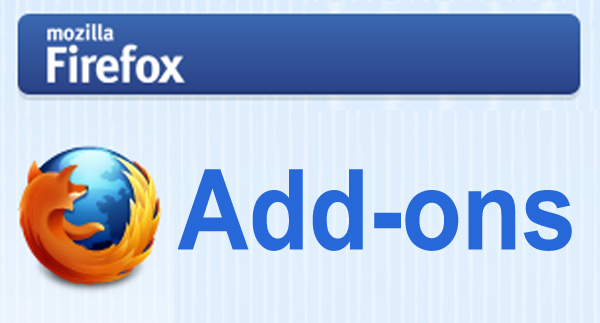
M
any of us often take screenshots of web pages for several reasons – when designing a page, debugging a web application. Usually, though, only a portion of the screenshot is actually relevant to the user’s purpose, leading to a large portion of the image getting cropped.Now taking screenshots of the pages which you open in your Firefox is really easy and fast. The biggest advantage of these tools is that you can take screenshot of the full page even for the part that goes below the fold. You can never take screenshots of the unseen part of the pages if you want to do it manually.
1. Screengrab
Screengrab is the most popular Firefox screenshot plugin with 25,379 weekly downloads as of this writing. It allows you to capture what’s visible in the current browser window, an entire page, a section of the page, or a specific frame.
You can save the image as a JPEG or PNG file or copy it to the clipboard. Screengrab doesn’t have many options, but it gets the job done.
2. FireShot
Using FireShot, you can capture the page’s visible portion or the entire page. You can save the output image as a PNG, GIF, JPEG, or BMP file. You can also send the image to a printer, copy it to the clipboard, add it to an email, or even edit the image with FireShot’s external editor. FireShot has lots of features, but these can be a bit overwhelming if you’re just looking for Add-on that takes screenshots.
3. Pixlr Grabber
Pixlr Grabber is available as a Firefox or Chrome extension or Windows application and was developed by the creators of Pixlr Editor (an online image editing application) and Pixlr Imm.io (an online image sharing service).
4. Screen Capture Elite
Screen Capture Elite from Grizzly Ape, lets you capture a selection of the active page, the portion shown by the browser or the whole page. You can save the page as a JPEG or PNG file or copy it to the clipboard. One of Screen Capture Elite’s most interesting features is the shading used when selecting a portion of the page.
5. Pearl Crescent Page Saver Basic
Pearl Crescent Page Saver Basic it’s easy-to use and allows you to save Web page images as JPEG or PNG files. You can scale the output image, format the file’s name, and capture Flash content.
These tools are really helpful when you think of doing extra tasks with your website editing tasks or gathering screenshots of web pages which you want to share with someone else. So use these free extensions from Mozilla foundation and enjoy the ease of taking screenshots of web pages and web apps. Also let us know using which tool do help you complete your tasks in a faster and easier manner.
Read more: http://www.makingdifferent.com/2013/02/how-to-take-webpage-screenshot.html#ixzz2MZeKFhwe - See more at: http://www.makingdifferent.com/2013/02/how-to-take-webpage-screenshot.html#sthash.2QHCOFLh.dpuf

No comments